2026 Author: Howard Calhoun | [email protected]. Last modified: 2025-06-01 07:12:56
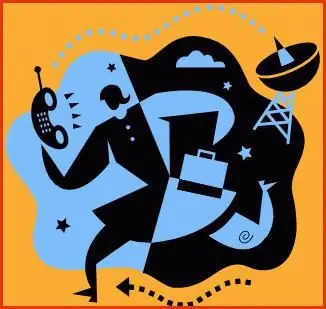
Cellular communication with the sonorous name "Motive" appeared on the operator's market a long time ago. Having started under the brand name of another company, Motiv soon began to work independently. The number of subscribers of this cellular communication is increasing every day. The number of tariffs that network users are happy to accept is also growing.
Meanwhile, despite the active informing of subscribers, some users, especially those who have recently joined this operator, have a lot of questions about connecting services. Especially popular is the user question about how to connect the Internet on Motive. Of course, you can dial their corporate phone number (111) or contact the communication salon. But sometimes it's much faster to do your own research and find information that tells you step by step how to do this or that action.
The most helpful guide to setting up your phone
In general, the algorithm of howon "Motive" to connect the Internet, it is not difficult, and almost any subscriber will be able to figure out the settings on his own, thanks to which he will become a joyful owner of the Internet in his smartphone.
Different operating systems have different settings
It is worth considering that Android smartphones and Apple phones are somewhat different. Consider the setup process on Android. This set of actions is almost the same for all mobile operators, only the information that needs to be entered in the settings fields changes.

Manual setting
So, how to connect the Internet on "Motive" yourself, manually? We find the "Settings" field in the smartphone menu. Next, look for "Wireless" and go to the "Mobile networks" tab. We move on by finding the APN or "Access Points" section. We are looking for the "Parameters" tab (you need to look for it either at the top or at the very bottom of the display). In this tab, we are looking for the menu bar "Create APN". The Russian equivalent of spelling is “New Access Point”.
Then you need to fill in the following fields:
- APN - inet.ycc.ru.
- Name - MOTIV.
- Username - motiv.
- The password repeats the username, motiv is also written here.
Other fields, if you are not a pro in terms of settings, it is better not to touch, because after entering the basic data, the remaining fields will be configured automatically. After that, you need to save the profile in the functions tab - "Save". Make sure the new access point is now in the list of available ones, andrestart your mobile gadget. Then you can enjoy all the benefits of connecting to the network: communication, applications and more.
Auto setup
If you don't want to rack your brains by filling in a lot of fields, but you are still wondering how to connect the Internet on "Motive", then select the "Setting up the connection automatically" option - it is even easier than the manual method. This service at "Motive" is called "Auto-tuning". By pressing a few keys on your phone, you will receive MMS, GPRS, WAP settings, which will allow you to use absolutely all the advantages of mobile Internet.

To connect the Internet to "Motive" on the phone in automatic mode, press the following key sequence on the screen: 919 and "Call". The instructions of the telephone autoinformer will suggest further actions, and by pressing a couple more keys to select, you will receive an SMS containing the data you need, you need to save them and also restart the phone.
Unlimited Internet
Users of mobile companies are less and less willing to use tariffs with limited traffic, because modern conditions dictate other rules for using the Internet - you want to watch an infinite number of pictures, videos, download applications, without looking back at the amount of downloaded data. Therefore, as never before, unlimited Internet has become relevant. The “motive” of how to connect and use this tariff, of course, is described by calling 111. But in short, it’s just a tariff change fromyour current one to a new one with no data download limit. This company has several options: at the moment it is “Full minced meat” and “Half a kilo”.
Recommended:
How to connect a mobile bank of Gazprombank via the Internet?

Gazprombank is one of the credit institutions that keep pace with the times. It has recently been offering mobile banking services. This service is convenient for owners of portable mobile devices leading an active lifestyle. How to connect a mobile bank of Gazprombank? In what ways can this be done?
How to connect the "Mobile Bank" of "Rosselkhozbank": instructions, useful recommendations

Modern opportunities are gaining popularity. This applies to almost all spheres of human activity. For example, in the banking sector, everything is created for the convenience of customers. The "Mobile Bank" service is especially popular, which allows you to make a considerable number of transactions, avoiding a personal visit to the office. It's convenient, simple and fast. After all, the client does not have to spend time visiting the operator to replenish the balance of the phone, pay for the order, etc
Internet "Tele2": reviews, connection, settings, packages

Tele2 brand has recently become a federal cellular operator. Among the priority directions of development of this company is the provision of mobile Internet access services. What is the specificity of these Tele2 services?
How to connect "Mobile Bank": instructions, useful recommendations

"Mobile banking" - an option that allows you to manage bank cards using your mobile phone. This article will show you how to connect it
How to connect auto payment in Sberbank: instructions and methods

Sberbank offers customers to save time and money when paying for cellular communications and utilities. This is easy to do with autopay. This service allows you to forget about the need to independently transfer cash to the providers of housing and communal services or when replenishing the balance of a mobile phone. Customers can connect Sberbank auto payment at the office, at terminals or using bank services

